How to Convert JPG to PDF on All OS Without Any Hassle?
JPG and PDF both are well-known and universally acceptable file formats that are used for different purposes around the web. But, sometimes image to PDF conversions take place, and this is where a right choice of converter makes the process convenient. If you’re also prone to JPG photo to PDF conversion issues, then this blog post entertains you with some best tools that take a matter of seconds to save JPG as PDF online.
Why Convert a JPG Image to PDF?
When it comes to printing images without any quality distraction, then its best to store them into PDF documents. This is because PDF comes with quality preservation features while sharing, printing, and more. You can experience high quality jpg to pdf OCR and non OCR conversions online with the online converter that is completely free solution.
How to convert JPG to PDF on Windows?
No doubt that there are innumerable ways that help you to convert JPG files to PDF documents on Windows OS, but not all of them work consistently. For your convenience, we listed couple of ways that lets you convert images to PDF files without any huge manual intervention swiftly while keeping the quality high:
Adobe Acrobat
Yes, Adobe Acrobat also works as a JPG to PDF converter to turn JPG into PDF without any distortion, let’s find how it works:
- At first, you need to simply open up your document by making a double-click on it from Finder (or Windows Explorer) or just choosing “Open” if you’re using a free version of Adobe Reader
- Now, you need to choose the “Save As” option from the File menu
- At last, all you need to choose is a file type and provide a name for your PDF document
Theonlineconverter
You can now convert JPG to PDF online for free of cost regardless of what operating systems (Windows, Mac, or Linux) and devices (iOS, Android, etc). The steps are very simple to export JPG as PDF with this tool:
- From any device and OS, make a double click on the installed web-browser, navigate to the online converter > JPG to PDF
- Upload the images with a single go and then click Convert button
- A windows prompt, where you need to choose either you want to store each image as a separate PDF, store all at once into editable PDF, or proceed with OCR, choose option as your JPG to PDF conversion preference
- Once done, click on the Save and Convert button
- Wait for a while and Download all converted PDF files at once without any hassle
How to convert JPG to PDF in iOS?
You can transform batch of JPG images at once into editable PDF documents on iOS devices with the assistance of online tool like cardscanner: You can just follow-up these steps to turn JPG into PDF document format:
- From your iOS device, open Cardscanner using Safari browser and navigate to JPG to PDF converter by Cardscanner
- Upload a batch of JPG files into this toolbox that you want to convert into PDF, then click Convert. A pop-up message will displayed, from which you have to choose the option for image to pdf conversion
- Once you have selected the option, click Convert & Save
- Download the PDF files from cardscanner with a single go
How to convert JPG to PDF in Android?
Fortunately, the Photos App on your Android device allow you to export JPG as PDF document format:
- First, you need to navigate to the Photos App by using your Android device. Then, fetch the JPG image that you decided to turn into PDF format
- Then, make an instant click on the given Share icon
- Very next, make a selection for the Save as PDF option from the given three different options
- At last, you need to add the filename and select the location where you want to export as PDF
Wind-Up:
No matter what type of device and operating system you’re using on, the above-discussed ways lets you make transformation from JPG into PDF quickly. Choose one or more ways that suit your image to pdf conversion needs without any hassle.