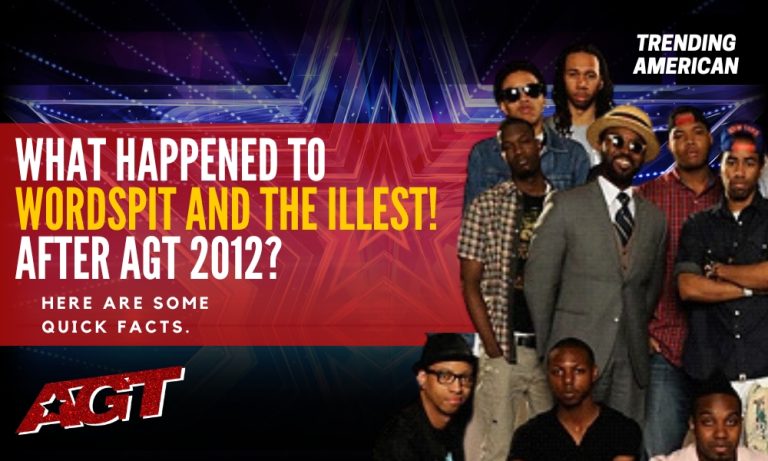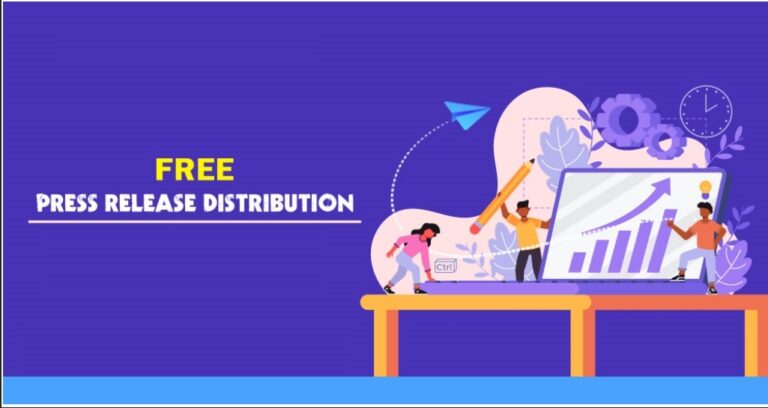How to Fix the Most Common Mistakes That Occur When Working with Color
Designers deal with various literal aspects of color. Working with HSB, CMYK, and RGB sounds fun from the offset, but it is really serious business. Getting different colors and their shades is vital for all brands. The need for accuracy makes mistakes very costly, almost unacceptable.
Here’s what often goes wrong and the possible fixes to help you understand and correct:
1. Working with Old, Substandard Monitors
You don’t expect to have good and accurate color that you designed on a substandard monitor or one that is just too old to produce reliable brightness and color shades. Despite having great quality, some monitors are just not created with pro designing in mind. Most of these monitors only look flashy but are created with little concern for quality.
Therefore, you need to ignore the pricing of those huge screens. When you choose your monitor wisely, you will see colors that most never get to see.
2. Using Uncalibrated Monitors
If your screen displays settings such as ‘gaming’, ‘text’, or ‘movies’, you need to think about calibration.
When you calibrate your monitor, you’re trying to get it to display the widest possible color and gray tone range. This makes everything well-defined, and you’ll see it as it is meant to be. Instead of going for the brightness and contrast you like, you should set the temperature of the monitor to 6500 and tweak the monitor display settings to match the outline on your screen.
The best monitors will often be calibrated by the time they get to you. If you receive clients’ complaints about colors on their monitor, the issue is most possibly calibration.
3. Messing Around with Color Profiles
You should never change the default color, print, and web color profile settings that you get with Photoshop or CorelDRAW. The recent versions of these applications have preset color profiles that cater to about 99% of all possible scenarios.
You shouldn’t mess around with such settings unless you have extensive experience in managing color profiles. Leave them as they are, and you’ll be grateful for it.
4. Failing to Turn on Color Proofing when Designing for Print
When you compare your monitor and printer views, you will find that one will always show much more – the monitor. Printers have a smaller color range, which is why your printer rarely prints better colors than those on your screen.
When you turn color proofing on within the design application, you will get to see how printers will produce your work so that you can avoid costly errors. If you’re using Photoshop, just go to ‘view’ and check ‘proof colors’.
5. Failing to do Physical Print Proofs
When working on artwork for printing, one of the biggest mistakes you can make is forgetting to do a physical print proof of the design. Print proofs are digital printouts of your designs that show how you expect the printing press to bring out the colors. This allows you to see color problems early, saving you time and money.
You can rest assured that you’ll get the best results if you create print proof using a high-end laser printer before submitting it to a professional printer. The difference between the results such companies produce and an inkjet copier is quite visible. Just make sure you show the printer what you want your colors to look like so they’ll know what to do.
6. Designing in the CMYK Color Mode in Photoshop
The CMYK mode in Photoshop isn’t the best alternative when you want to print your artwork. Sounds wrong? It’s true because it is quite restrictive during designing but perfect for printing. In fact, most Photoshop functions and filters won’t work in the CMYK mode. Your file size balloons and the performance nosedives.
For these reasons, you should work with RGB, having switched color proofing on before converting the file to CMYK before printing. The results will be of similar qualities, but doing this gives you the optimum application performance.
7. Using Default Color Palette
We’ve been talking about technical mistakes, but here is a creative one. You should avoid designing your work using the default color swatches that the application provides. The simple saturated colors limit your work to very few color choices so that you can’t explore better combinations.
When you use tools such as Color Hunter, you get to choose original and expressive color palettes prior to designing. Your work will be beautiful and unique.
8. Failing to Use the HSB Color Mixer
HSB color mixing is so crucial for professional designers that developers create special plugins for this specific use of Photoshop. HSB gives you better saturation.
The purpose of Hue-Saturation-Brightness color mixing is to give designers an easy and intuitive method of picking out colors. The general idea is this:
- Hue sliders allow you to choose the general tone of colors
- Saturation sliders allow you to choose how much you want colors to pop, how pale or strong they are
- Brightness sliders let you choose the amount of light you want for the colors, whether they’ll be bright as day or dark as night
Winding Up: The Problems in Dealing with Color
Most of the issues that come up with color when creating artwork arise from very subtle errors in our work. For instance, your work can be thrown off by using the wrong monitor, despite checking every other box. A very small mistake can make your work look substandard. Just make sure you get everything right for the best results. If you still need help, get the expert services of a professional Prepress and print team to help you set everything up correctly.